


|
A Control Module is a plate with buttons that can be associated with a System 5 IP, mounted into an MLC 226 or MLC 104 IP Plus, or mounted into a wall, podium, desk, or rack. The buttons on a Control Module can be configured to perform specific device operations, such as power on a device, raise and lower audio volume, and so on. The Control Module Summary tab is used to configure the button operations of a Control Module. |
|
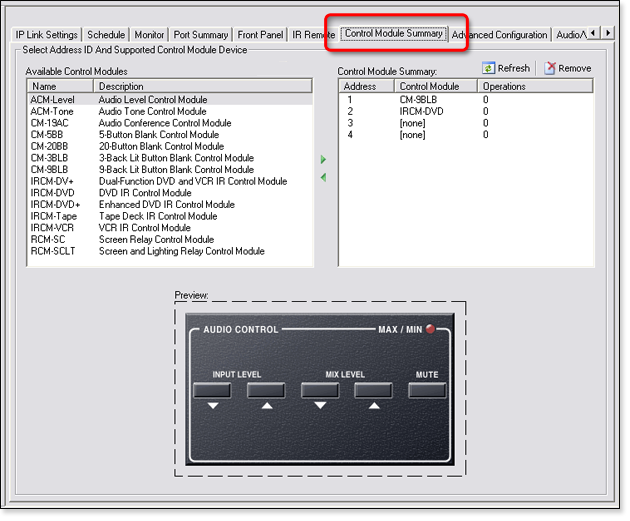
|
To configure a Control Module button:
|
|
|
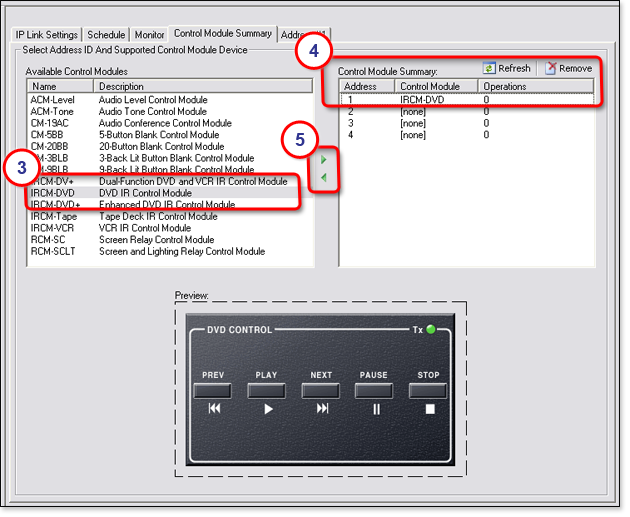
|
|
In the example below, we have added the Play operation to the Press action of the PLAY button. Note: All of the button functions must be configured here in the Address #1 tab for them to be operational. |
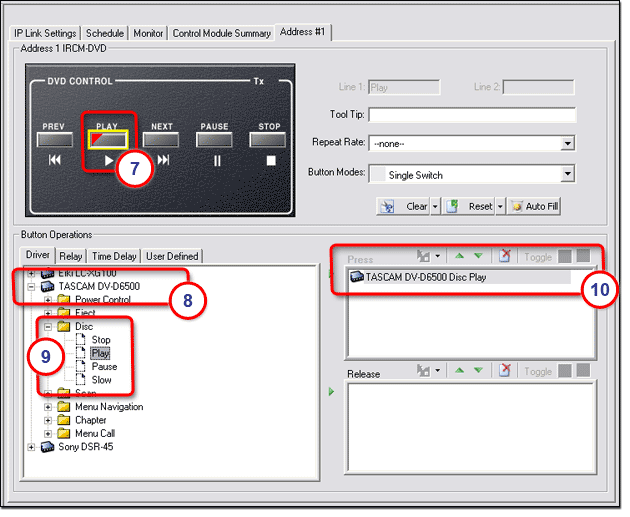
Clearing, Resetting, and
|
|

|
The Relay, Time Delay, and User Defined tabs in the Button Operations section allow you to add more button operations to each button. See the following subsections of "Front Panel Tab" for more information: |