Adjusting Pre-switcher Trim
For stereo inputs, a Gang
button is available in the Stereo Trim dialog box to couple the left-channel
and
right-channel faders. Ganged faders move together at relative levels to
the top or bottom. If one fader reaches the maximum value of the gain
range, it retains that position while the other fader continues to move.
When you adjust one of the faders in the reverse direction, the other
fader reverts to its relative position. The Gang
button is shaded green when the two faders are ganged.
To adjust the fader level for pre-switcher trim: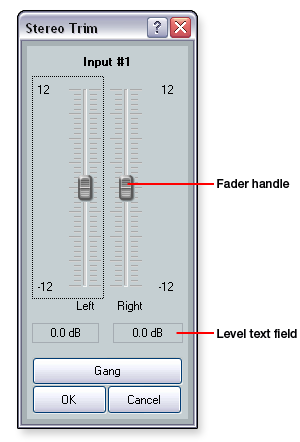
Click the fader handle or click
within the fader area. Adjust the level using any of the
following methods: Click and hold the fader handle,
then drag it to the desired level in 0.1 dB increments. Press the <Up arrow> or
<Down arrow> key to respectively increase or decrease the level
in 0.1 dB increments. Press the <Page Up> or <Page
Down> key to respectively increase or decrease the level in 3 dB increments. Click in the level text field
(resolution is
0.1 dB increments) and enter a new value. Then, press
<Enter> or press <Tab> to move to another area of the dialog
box.
Click OK
to accept the changes and close the dialog box. Click Cancel
to close the dialog box without saving any changes.
|



