

The Organize Building Blocks option lets you organize listed building blocks. You can also import and export the building blocks file so that you can use your set of building blocks on other computers.
See the Building Blocks section for more information about using building blocks in signal paths and modifying building block configurations.

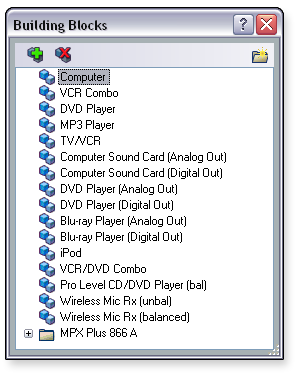 You can export the current building blocks file so that you can import the file into another computer running DSP Configurator. A building block file is saved with an XML file extension.
You can export the current building blocks file so that you can import the file into another computer running DSP Configurator. A building block file is saved with an XML file extension.
To export a building blocks file:
 icon. The Export to... dialog box opens.
icon. The Export to... dialog box opens.

A building blocks file has an XML file extension.
To import a building blocks file:
 icon. The Import from... dialog box opens.
icon. The Import from... dialog box opens.

Building blocks can be organized within default folders or within new folders. You can move individual building blocks or a folder with all of its contents to a new location.
To create a new folder in the Organize Building Blocks dialog box, click the  icon. The folder appears within the selected group in the organizational tree.
icon. The folder appears within the selected group in the organizational tree.
To move a building block or a folder, click and drag the desired item to the new location.
You can expand folders to view the associated building blocks by clicking the  icon beside the folder name.
icon beside the folder name.

Deleting a building block removes the building block from the list. If you delete a default building block, you can restore it if needed (see the Restoring Default Building Blocks subsection below).
To delete a building block:
To delete a folder and the associated building blocks, select the folder from the list and click the  icon.
icon.
- or -
To delete an individual building block, select the building block and click the  icon. Alternatively,
icon. Alternatively,
right-click the listed building block and select Delete from the drop-down menu.

You can restore any of the default preconfigured building blocks that have been deleted. The default building blocks are those that were installed with DSP Configurator. User-defined building blocks are not affected.
To restore default building blocks:
 icon. All of the default building blocks reappear in the list.
icon. All of the default building blocks reappear in the list.