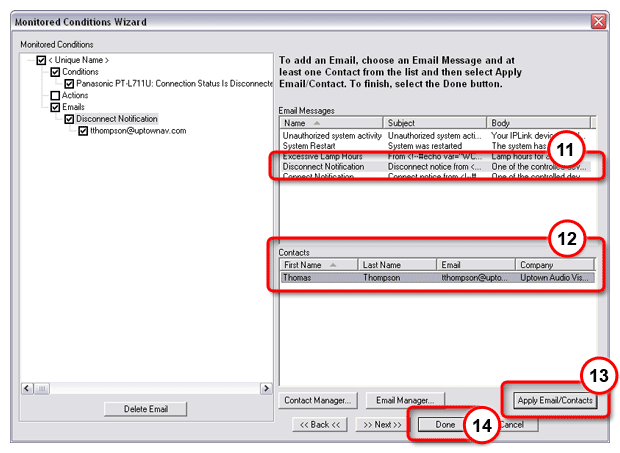|
Global Configurator's monitoring feature enables you to configure IP Link devices to monitor many parameters of their connected audio/visual devices. This feature can be used to monitor a display connection and send an alert email to the administrator if a display is unexpectedly disconnected from the network. Note: The display port of a System 5 IP is shown as an example. However, the monitoring function is available for use with many other IP Link and audio/visual devices. |

|
To create a display disconnection email alert:
|
|
The Monitored Conditions Wizard dialog box opens (see below).
|
|
|
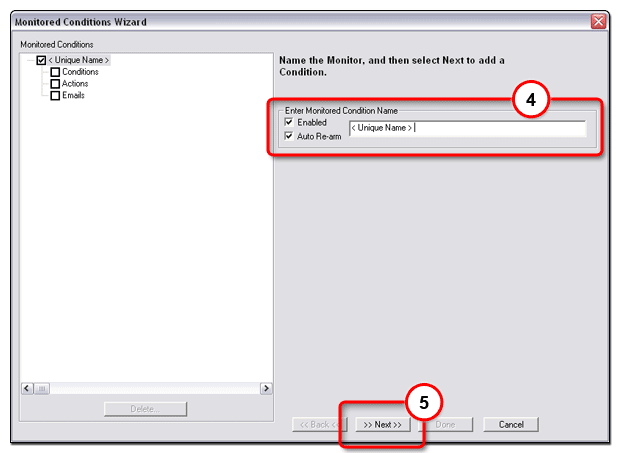
|
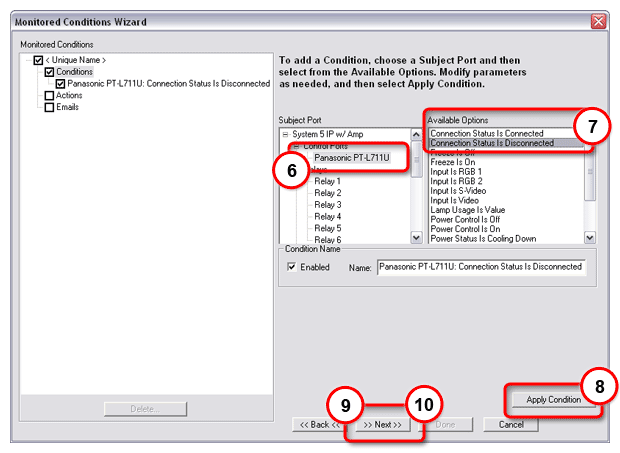
Note:
You may use the Contact Manager...
and Email Manager...
buttons
to create email contacts |