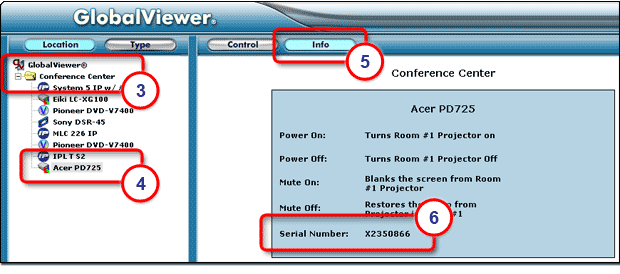Serial ConfigurationThe Serial Configuration tab of Global Configurator allows you to associate a device driver to each serial port of the device. |
|
To assign a device driver:
The Serial Configuration tab opens (see below).
|
|
|
The selected device driver is displayed in the Added Driver field (7), and in the IP Link Tree window. |

GlobalViewer
|
|
In the Driver Command and State Configuration window you can:
|
|
|
Note: Before changes are viewable in GlobalViewer, you must perform the build and upload process in Global Configurator. To view the buttons in GlobalViewer Web page:
The GlobalViewer Web page opens (see below).
The device's control buttons are displayed in the right pane. These buttons match the selections made in the lower left corner of the Driver Configuration tab.
|
|
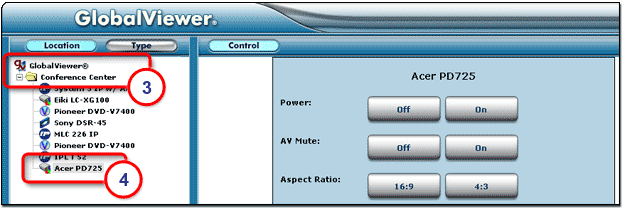
GlobalViewer Info windowIn the lower right corner of the Driver Configuration tab is the GlobalViewer Info window. Here you can enter relevant information about the selected device that appears in the Info tab of GlobalViewer (see below). To add information:
The label and description information is displayed in the GlobalViewer Info window (5) and in the GlobalViewer Web Page Info tab (see below).
|
|
|
Note: Before changes are viewable in GlobalViewer, you must perform the build and upload process in Global Configurator. To view the added Info in the GlobalViewer Web Page:
The GlobalViewer Web page opens (see below).
The added information (6) is now displayed at the bottom of the Info screen. |
|